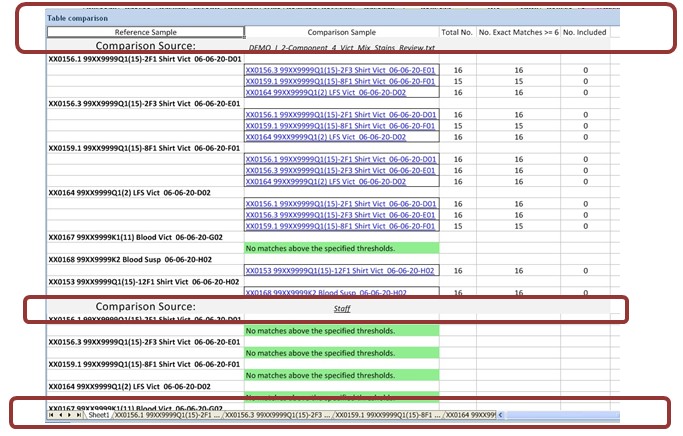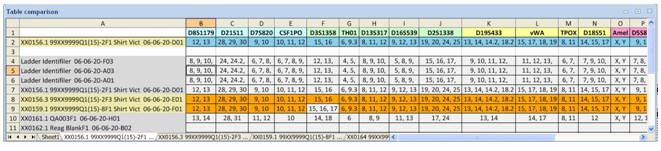This guide walks you through comparing samples. The Samples Comparison option compares one table against another. This report is useful in comparing your staff profile table to a sample table to confirm that there was no contamination.
Begin a Sample Comparison
The Samples Comparison compares one table against another. It can compare one table to a profiles table like a staff profile. It also can run match and compare reports. This report is useful in comparing your staff profile table to a sample table to confirm that there was no contamination. This can run the same report that runs automatically if you have “Compare tables to profiles types selected below upon opening” checked in the Reporting section of the ArmedXpert Options menu.
In the box marked reference, click on the ▼arrow and a drop down list of all your open sample tables will appear. Choose the sample table you would like to compare to. In the next box, choose the table you would like to compare against.
Enter the minimum number of total and exact matches you would like to show on the report and the minimum number of included matches. To show all included, set the minimum number of included to -1 as shown below. Then select the options you would like to run as well. The “Only compare other samples” option will only compare samples not controls. The “Create match/compare reports” option runs match and comparison reports that can be retrieved by clicking on the different worksheets at the bottom of the report. Finally, the “Compare references with profile” option allows you to compare the reference against one or more of the chosen profiles.
Click on the Match button to run the report.
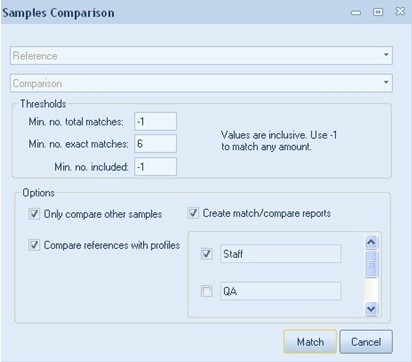
Match Report
The Report lists the Reference Samples in the first column. The second column list all matched comparison samples. The third column is the total number of matches. The fourth column lists the number of exact matches equal to or greater than the user-defined amount. The final column lists the number of included matches.
The reference sample vs. the comparison sample is shown first on the report. If you compare the reference sample against a profile or profiles, they will be shown next. Any additional match and compare reports will be displayed on the additional worksheets shown at the bottom of the report. Click on them to display each.