There are two ways you can update the software. This guide will walk you through both ways.
You can copy over your original version or you can create a seperate folder, so you can run a side by side comparison of the software.
Option #1: Copy over original version
Open up Microsoft Explorer and locate the ArmedXpert Folder. The .exe file can be found in the bin3 folder in the ArmedXpert Folder.
Copy the updated nichevision.forensic.armedxpert.exe file that was sent to you by NicheVision.
Paste it in the bin3 folder in the ArmedXpert folder on your computer.
If you would like to retain the old version of the software, you can copy the old .exe file and paste it in a new user created folder.
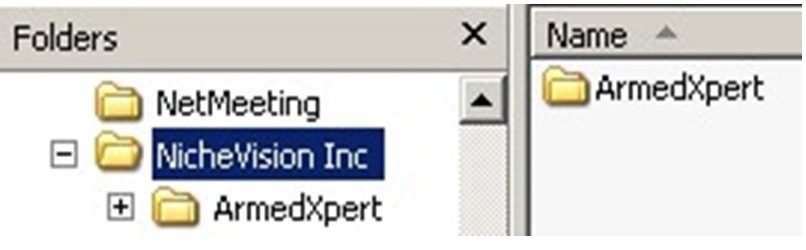
Update SQL Database
Open up the new updated ArmedXpert.
Go to the "ArmedXpert Options" window and click on "Admin Console"
Click on the "Database" tab.
Finally, click on the "Run SQL Updater" button. If you have a networked version, this only needs to be done on one computer. However, if you are not using a networked database, this step needs to be done on each computer.
The software is now updated and you can start using it as you normally would.
Option #2: Create a seperate folder, so you can run a side by side comparison of the software
If you would like to retain your current copy and be able to run a side by side comparison, this is how.
Find the ArmedXpert Folder using Microscoft Explorer. Create a new folder in the ArmedXpert Folder. Copy the NicheVision ArmedXpert folder containing the nichevision.forensic.armedxpert.exe file and paste it in the newly created folder.

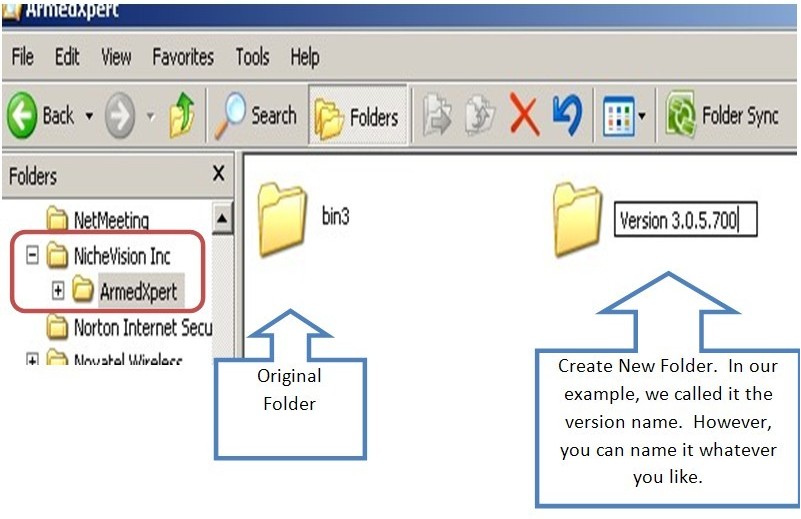
Then, copy the new version of nichevision.forensic.armedxpert.exe sent to you from NicheVision Forensics. Paste it in the original ArmedXpert folder containing the .exe file.
See instructions above to update the SQL Database.
How to view side by side Copies
Open ArmedXpert how you normally would. This will open the new updated version since we copied it in the original folder.
Then go to ArmedXpert Folder where you created the new folder containing the original version. Double click on the .exe file. This will open the old version of ArmedXpert.
To confirm which version is opened for each, go to the "ArmedXpert Options" window and click on the "About ArmedXpert" button.


