This guide explains how to access a different database in ArmedXpert.
ArmedXpert allows you to create multiply databases. You can share a database to another computer by having them copy the database in their ArmedXpert program folder. You can have multiple .db files. In the example below, we have two.
Note: If you already have a .db file with the same name, it will be overwritten. You can rename the file before you copy it into your ArmedXpert program file to eliminate this problem.
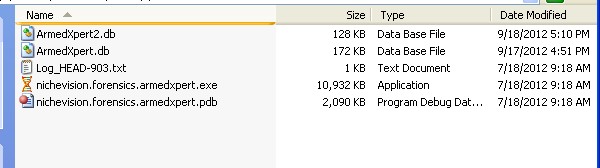
To access a different database, start ArmedXpert.
ArmedXpert's Log in window will open. Click on the Option >> button.

The Connection String box is where you choose which database you are connecting to. In our example below, we have: datasource=ArmedXpert.db. Change the name to the .db file you would like to access.

In this example, we changed the file to: datasource=ArmedXpert2.db.

Once you have chosen a new database name, Click on the “Save this Configuration” button. If the “Save this Configuration” button is not clicked, the connection configurations will be not used the next time you open the program.
Finally, click the “Ok” button to connect to the server.