How to Display dilution ratio and percentage.
In the Mixture Interpretation Window, the proportion displayed can be displayed as a percentage amount, i.e. 0.25 and as a dilution ratio, i.e. 1:0.5. This guide explains how to turn the dilution ratio feature on.
Select the Display Option
Go the Interpretation section in the ArmedXpert Options Window.
Under the first tab Mixture Interpretation, is the List proportion as dilution (1:X) option. Click the box left of the option. A check mark displayed will indicate the option is active. If would like to turn the feature off, click the box and the check mark will disappear.
You can turn this feature on and off while you are in the Mixture Interpretation Window.
Proportions displayed as Percentages only
The Image Shows what the proportions look like displayed as percentage only.
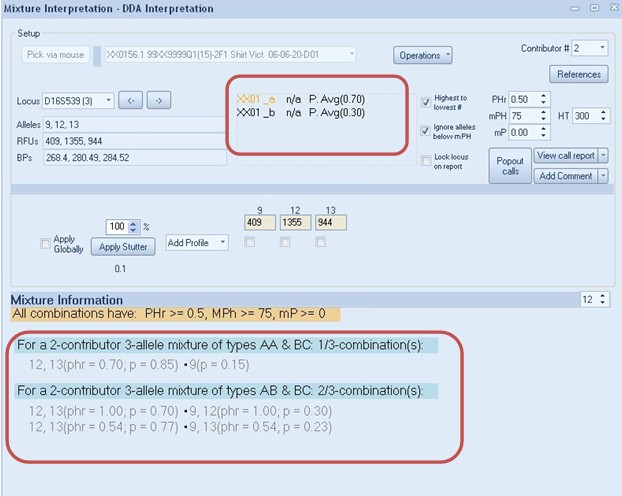
Proportions displayed as Dilution Ratios along with the percentages.
The Image Shows what the proportions look like displayed as dilution ratio.
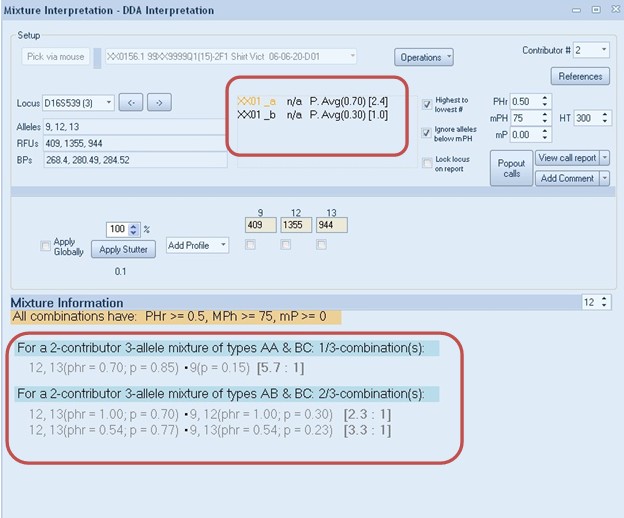


 NicheVision
NicheVision
Reader Comments