How to Commit Staff, QA, and other Profiles
This guide walks you through each step needed to add a Staff, QA or other profile to ArmedXpert. This will allow you to compare samples against these profiles.
Import Table containing your staff profile, QA samples, or other data.
Go to Import and open the table by the type of table. For instance, if you have a staff profile from a CODIS Index File, go to CODIS Index and open the file.
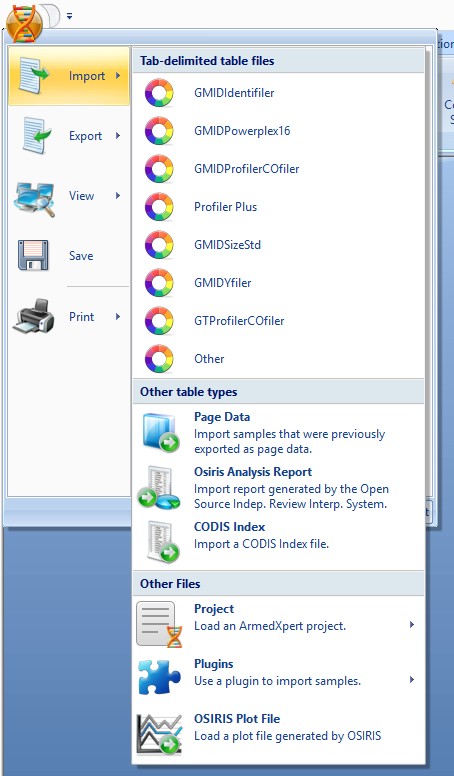
Open Commit Samples to Data Source Window.
Click on the "Commit Samples to Data Source" button. Make sure your table containing the profile is open on screen.
Select Samples
Expand the Table by clicking on the + left of the table name to see all the samples on the table.
By clicking on the >> button all the samples will move to the box on the right. If you would only like to move a few select ones, click on the sample and click on the > button. Proceed to each one you would like to select.
Tip: If you would like to select most of them but a couple, it is easiest to move them all using the >> button to move them all to the box on the right. Then select the individual one and click on the < button and remove it from the box on the right.
Select Proper Type & Commit
Click on the "Individual Profiles" tab.
Click on the Arrow to right of the box next to "Type:". Select the type of profile that is being committed.
Note: You can use a type once. If you are adding a second profile type, click on "New profile type" from the drop down list. There you can create a new profile type. For Example, if you want to add a second staff profile, click on "New profile type". Type in a user-defined name such as "Staff1" in the New Profile Type window. It will now be added as a profile type.
If desired, enter in a Source. This is optional field.
Click on the "Commit" button.
Close window, by clicking on the "Done" button.
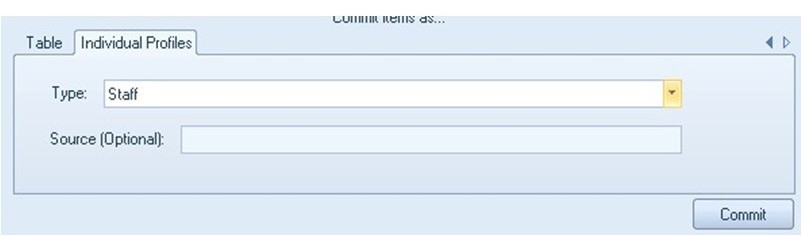





 NicheVision
NicheVision
Reader Comments