How to Edit a Sample
This guide explains how to edit any sample on your sample table.
To edit any sample on your sample table, hit the Edit Sample button. The select/pick via mouse window will appear. You can use your mouse to select the sample you wish to edit or click on the ▼arrow and select the one you would like to edit from the drop down list

A window similar to the Enter new sample window will appear. At each locus, the allele(s), RFU(s), and Base Pairs can be added to or changed. Use the “Add Peak” and “Remove Peak” button to make your edits. All fields that cannot be changed are grayed out. Once you complete your edits, click on the “Edit” button.
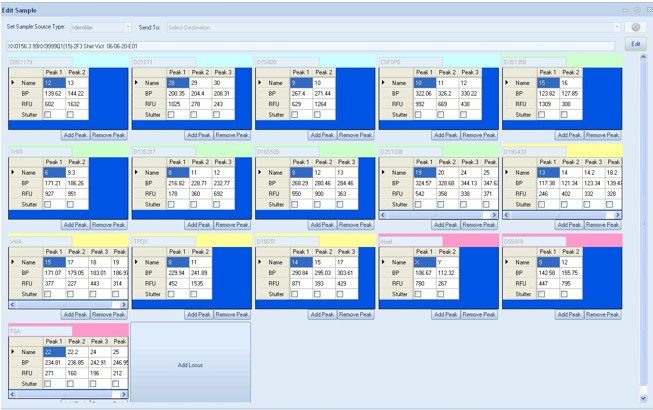

 NicheVision
NicheVision
Reader Comments