How to Quickly 'Install' ArmedXpert with SQLite
This Guide provides details how to have ArmedXpert running on any Windows PC (XP, Vista, 7) within minutes without running the full installer.
Download and Drop into Folder
Download the latest version of ArmedXpert application.
Drop ArmedXpert into a folder for the application to reside. In our example, we created a folder named ArmedXpert in My Documents and dropped the file there.
Create a Shortcut for your Desktop.
Right click the ArmedXpert application. Go to "Send To" in the drop down list, then to "Desktop (create shortcut).
A shortcut will appear on your desktop. You can rename it, by right clicking on the shortcut and going to "Rename". Type in new name.
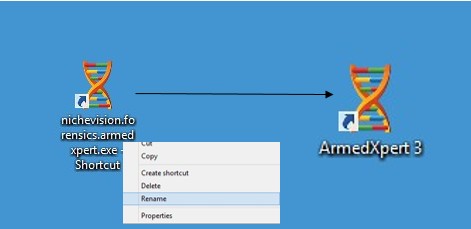
Start ArmedXpert
Double click the Shortcut you just created.
A Open File Window will open. Click on the Run button.
ArmedXpert's Log in window will open. Click on the Option >> button.
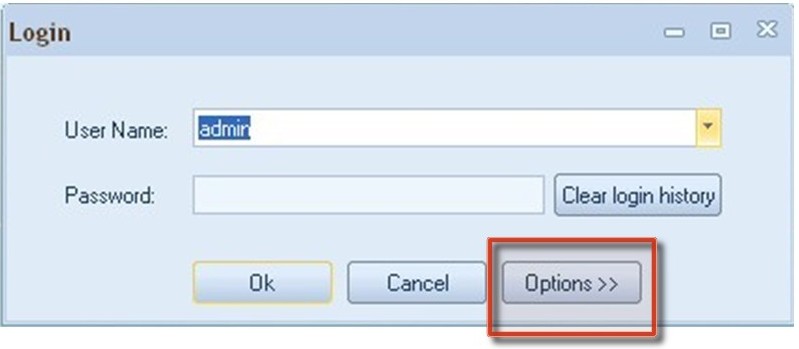
Set up the SQL Lite Database
Type a new name in the Connection Name box. In our example, we named it "Local PC"
Change the Connection Type from SQL Server to SQLite.
The Connection String will default to: datasource=ArmedXpert.db. You can change the database name to anything you want. This enables you to create multiply databases. Just replace "ArmedXpert" with any other name.
Click on the “Save this Configuration” button. If the “Save this Configuration” button is not clicked, the connection configurations will be not used the next time you open the program.
Finally, click the “Ok” button to connect to the server.
Enable your Frequency Options
Go to Interpretation Section in the ArmedXpert Options window. Click on the Frequencies tab.
Click on the boxes to the right of all the frequencies options to enable them.
This only needs to be done the initial time you open the program. The Frequencies will remain enabled after this initial time.
If you need to add new frequencies, go to the Adding New Frequencies Guide.
Click Ok button to close.







 NicheVision
NicheVision
Reader Comments